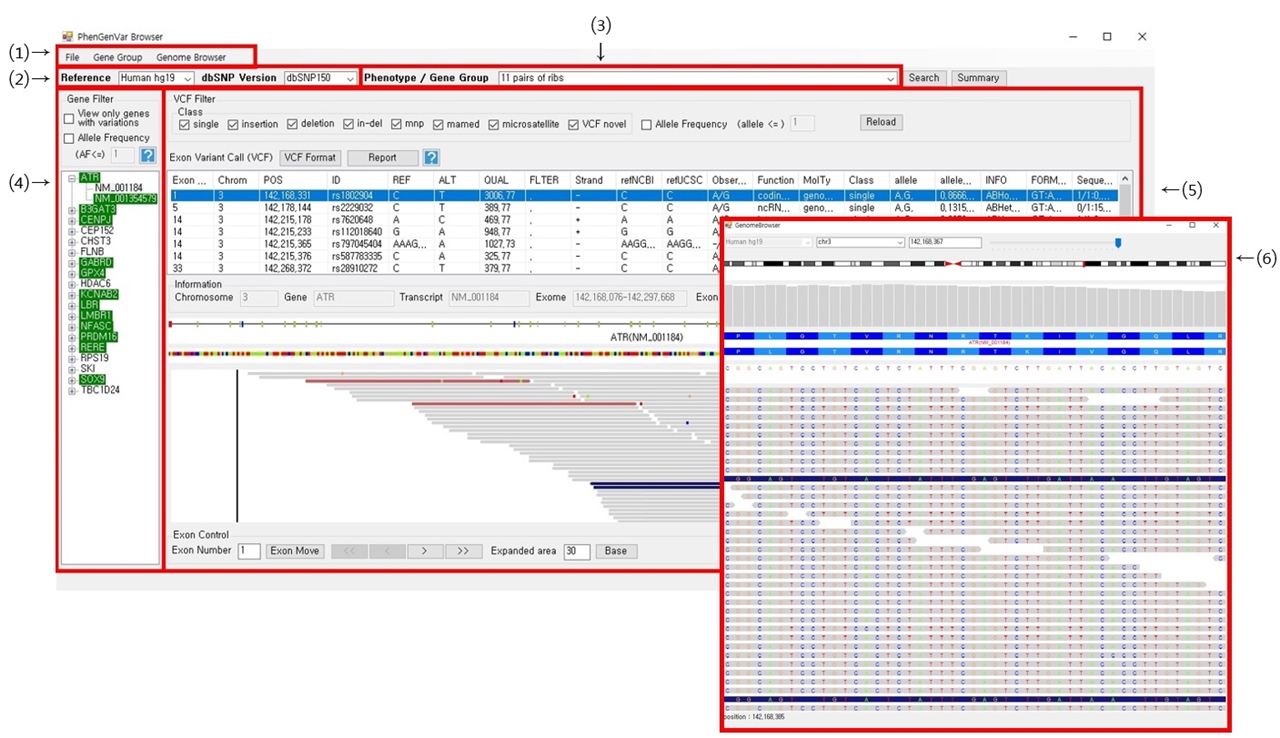The PhenGenVar browser is a desktop application for interactively browsing genomic, genetic and phenotypic data in the context of a reference genome. Our key strategies include the use of phenotype-to-genotype (PhenGenVar) knowledge-base, enabling efficient visualization and exploration of disease-gene-variants relationships, even for the large-scale data analysis. It allows users to flexibly browse the genomic regions and the variants associated with a specific phenotype. For instance, selecting a specific phenotype and then choosing a gene (transcript) from the phenotype-related gene list will display the corresponding genomic regions with the reported variants. Additionally, the Genome Browser can be called from the Exome Browser and utilized to closely browse the variant calling results based on read alignment. The PhenGenVar browser allows users to efficiently detect disease-gene-variant relationships by using the disease-specific knowledge-base, while providing a convenient and intuitive user interface at various levels of genomic resolution.
Contact: Jeehee Yoon (jhyoon@hallym.ac.kr) and Jaemoon Shin (shin@dbcls.rois.ac.jp) (If you have any requirements and advices, freely let us know).
|